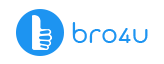Had you brought a Dell expensive laptop a year ago? Now, are you experiencing problems such as performance or speed? Then you may have to reboot the system. This activity will delete all the personal data and make the laptop get back to its normal settings. The other benefits – if you have any software problems they will get resolved. In fact, laptop repair experts say that rebooting is one of the ways to make the system more efficient. You can follow different methods to do the job, based on your knowledge, system and more. In this article, we focus on the steps to rebooting a Dell laptop.
Computer/Laptop Service Starts at Just 200 Virus Removal Hardware Installation
Rebooting A Dell Laptop
Is your laptop in a good working condition other than its slow performance? And if it has the Windows software, you can click on the ‘Start’ button, then proceed to ‘Turn off’ option. You will then get two options. Reboot or shut down. In case you have selected reboot, then a total resetting will take place. Any changes you made will be reversed. But this step you can do only if your Dell laptop is in good working condition. This is one method to rebooting a Dell laptop.
How To Reset The Dell Laptop
Do you work on too many programs at the same time? Or do you keep many tabs open? Then these activities may slow down the laptop. In case the computer gets stuck, then make use of this option – CTRL + ALT + DEL on the keyboard. Now a small screen will open which has the Shut Down option in the drop-down menu. Right from this point, you can choose the Reboot option to reset the Dell laptop.
1. Hard Resetting Option
Your Dell laptop has already given many problems during your work schedule. You want to hire a laptop repair expert to solve the problem as the warranty has expired by tomorrow. But all of a sudden, the input devices have become stuck. In a similar situation, you have to go for a complete shutdown. So, for a temporary adjustment, you have to hold the power switch for a complete five to ten seconds till every program shuts off.
Is the Dell laptop still not responding? Then the only alternative is to switch off the current and pull out the batteries. This is one of the methods on rebooting a Dell laptop for a temporary solution.
2. Rebooting the Dell Laptop (Windows OS)
Windows 8
Now, the first step you have to do is to save all the data in your Dell laptop as a backup in an external hard disk. The reason, resetting will clear the laptop of all memory. Yes, do not forget to keep the laptop on a power source. Now, go to the main Menu, tap and click on Power, and then go to Restart. The next step is to go to the Troubleshoot option and then Reset Your PC.
Do not forget to follow the display options shown on screen. You will get the options to wipe out the entire files or select only particular files to get wiped. The rebooting option will reset the laptop and you will get a fresh new screen.
Computer/Laptop Service Starts at Just 200 Virus Removal Hardware Installation
Conclusion – Rebooting A Dell Laptop
If you have Windows 7 or Windows XP operating system, you can go to the Dell website to know how to reboot the laptop. Now coming back to the article title, after resetting the laptop, have the performance improved? No? Then if you have not got the warranty period, then it is time to get the laptop a professional service from a qualified laptop repair technician. And if you are in the same situation, it is easy to book a professional with the multi-purpose bro4u app. You can schedule the repair on your free time and fix this problem and also other problems when the qualified, verified bro4u laptop technician comes to your house.
Ratings & Reviews
-
Star Rating