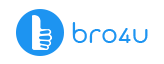You are a freelancer working from home as a content writer. You do all kinds of transactions and work via the laptop. So, you need to ensure that the laptop is in fine working condition at all times. And yes, the laptop battery and OS needs to be perfect at all times. Any problem and your work activities will come to a standstill. In this article, we will focus on how to check laptop battery is working or not.
Computer/Laptop Service Starts at Just 200 Virus Removal Hardware Installation
Laptop Battery
If you have a doubt if the battery health has gone from bad to worse, then it is not an unusual situation. You see, that the battery is a part which always has to be active, and so its life will be less than that of a laptop.
Easier said than done. In some laptops, you cannot remove the battery without the use of specific tools. You can contact the manufacturer to get the battery replaced or have the job done by a computer repair engineer.
Please note, in recent times, you get new models of laptops. So, it is difficult to say if you can get a battery if the laptop is very old.
How to Check Laptop Battery Is Working or Not On A Windows Laptop
Having Windows in your system? Then you can get warnings stating battery needs replacement. It is also possible to have a battery report (via PowerShell).
1. You Can Check The Health of Laptop Battery
Kindly check the battery icon. You can find it in the right corner bottom of the Windows Taskbar. Please note, if you find a red X on the battery icon, then the battery is in its dying stage.
To get more information, just click on the battery icon. You will get a window which can give information on the life of the battery. In case of problems, you will get the details at the window. You will also get notifications in case the laptop battery has to be replaced.
2. Battery Report Generation
You can right click on the Start Menu. Here, you can see the button with Windows icon (see the Windows icon situated in the low left corner of the taskbar). You can find the Windows PowerShell situated right in the menu middle. It will pop-out when you right click on the Start Menu. This action will open the Powershell. You have to type the specific words powercfg/battery report. Then the battery report will get generated by the PowerShell command. You can open the battery report via a web browser when press Enter. In normal conditions, you can find the battery report in C driver in the direction of C:\users\username\battery report.html. You can open the battery report in any web browser. You can get information on capacity, estimated capacity, usage history, and battery type. This is one simple method on how to check laptop battery is working or not.
How To Check Laptop Battery Is Working Or Not On Mac Computers
You can click on the Apple Icon. Want its location? View the upper left corner (position – menu bar)
Click on About This Mac – Well, this is the first option in the menu bar.
You have to select the System Report. This option, you can find, in the bottom of Overview Tab in the About This Mac option. You can open a menu which contains many reports.
Click on Power (you can locate this option in the sidebar menu under Hardware). Now go the Health information located under Battery information. You can get several messages such as Replace Soon, Normal, Service Battery or Replace Now. You can then decide your course of action.
Computer/Laptop Service Starts at Just 200 Virus Removal Hardware Installation
Conclusion
There ends the article on how to check laptop battery is working or not. Yes, a laptop battery is similar to many accessories. But you can extend its lifetime when the laptop is given proper repair and maintenance service. And to get the best computer repair engineer, you do not have to go far. Just download the bro4u app and make the booking with ease. The laptop maintenance service will happen at your own time. A timely service will get rid of minor issues (which can later become major issues) for good.
Do you also want to know how to determine signs of laptop battery failure? You can also read these articles on graphic card failure in your computer and other articles.
Ratings & Reviews
-
Star Rating