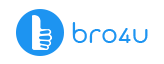There may be various reasons for the mouse not detected problem on your computer. In this article we focus on the troubleshooting tips and please note, that this article is related to the Microsoft Windows desktop.
Computer/Laptop Service Starts at Just 200 Virus Removal Hardware Installation
What Is The Next Big Step?
You can make use of your keyboard to navigate (laptop) or you can just check with a new mouse.
10 Simple Ways To Troubleshooting Mouse Not Detected Problem in Your Computer
1. Computer Frozen
Is your computer frozen? Well, to clarify your doubt, tap the Num Lock key on the keyboard. If it glows or goes off, then the computer is working in normal condition. If the glow does not happen, then the computer is frozen. In other words, every hardware component will not work. For this situation, rebooting is the only option. This is one way for troubleshooting mouse not detected problem in your computer.
2. If Your Keyboard Does Not Have Num Lock Light
If the keyboard does not have the Num Lock light or LED, then press the Ctrl + Alt + Del keys. You know the method. So, a blue Windows option screen will appear. If the blue screen does not appear within a short time, the computer has gone frozen. So, once again rebooting the machine is the only way for troubleshooting mouse not detected problem in your computer.
3. Mouse Conflict
Of late, did you install any hardware (new parts ) on your computer? Then compatibility may be the issue. In a similar situation, ensure the hardware is not the problem for the mouse not detected problem.
4. Improper Connection
If you are using a USB mouse, you have to disconnect the cable. Now reconnect to a different USB port. Have you connected the mouse to a USB hub? Then you have to unplug the mouse cable. Now connect it to the USB port located at the back of the computer. This is the best way for troubleshooting mouse not detected problem in your computer.
5. PS/2 mouse
Do you use a mouse which has a PS/2 connection? Have you recently moved the computer from somewhere? Chances are that the mouse wires have been plugged to the PS/2 keyboard and not PS/2 mouse port. Now has it been connected in the wrong position? Then ensure that the computer is turned off. Now connect the mouse wire to the proper ports. Please note, that it is wrong to disconnect the mouse wire and reconnect to the port when the computer is active. In case of a problem with the Keyboard, you can shut down the system by tapping the Windows key. Now make use of the Arrow keys to work on the ShutDown option on Start Menu.
6. Wireless Mouse
- You have to ensure that the mouse has the power supply. Ensure that the power switch is on. You can locate it at the bottom side.
- If you feel that the power supply is not on, then it is time to replace the batteries.
- It is your duty to ensure that the wireless receiver for the mouse is within the specified distance. Space should not be blocked by objects.
7. OutDated Mouse Driver
Check if the computer has a driver for the mouse. You need to check in Device Manager. There are times when you have to install a driver for the specific issue. You need to check on the manufacturer website to download the perfect driver program for your computer. In case a driver has been installed in the computer, you have to check if there is a recent version for the driver. This step is the best method for troubleshooting mouse not detected problem in your computer.
8. Hardware Issues
Have you tried all the above-mentioned solutions? Does the mouse still not work? Try with another mouse. If the mouse does not work, try the old mouse with the new computer. If it works, then the problem may lie with the USB port of the computer. So, the motherboard is having a problem and may have to get a replacement.
9. Mouse Problem
If you have tried the mouse with another computer, and still not able to make a connection, then the mouse wire has gone corrupt. So it needs a replacement. In the case of wireless models, if the connection is not made, you have to opt for a new mouse.
10. Corrupt OS Files
If you are not able to resolve the problem by all the mentioned methods, there is a chance of having corrupt system files in the OS. So, you need to run the OS repair by making use of the system installation disc. Do you doubt about completing the task? Then hire a bro4u computer repair engineer to solve your problem.
Conclusion
In the present world, individuals and businesses prefer the laptop more than desktops. But yes, even desktops are used in many Indian homes and companies. Do you face a similar situation at home? Mouse not detected problem in your computer? Then make use of the above-mentioned techniques. If you have tried all the above, and still unsuccessful, there may be a serious problem in hand. So, it is wise to opt for the services of a computer repair engineer to fix the issue. And you can hire the best pro in your city by the bro4u app.
Computer/Laptop Service Starts at Just 200 Virus Removal Hardware Installation
Do you want to get more information on computer repairs? Then check the signs of buzzing sound in computer and how to stop games crashing on Mac? Our blog contains articles on troubleshooting problems regarding home appliances.
Ratings & Reviews
-
Star Rating