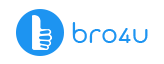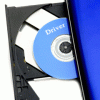A computer processor, also known as the CPU (Central Processing Unit), is a very important component of what allows a computer to run efficiently. A processor is a logic circuitry, which responds to and processes a basic set of instructions, that allows a computer to work. You should also know how to fix an overheated computer processor.
To understand how a processor works, you must know about the four primary functions it is made up of. These include fetch, execute, decode and writeback.
Apart from the primary functions, it also consists of basic elements, which includes the following:
- Arithmetic logic unit (ALU) This element is responsible for both logic and arithmetic operations.
- Floating point unit (FPU) – Known for its math or numeric coprocessor, that is used to manipulate the numbers which is easier than a basic microprocessor circuitry.
- Registers – The element responsible for holding necessary data or instructions, and supplies operands to ALU. Registers also restore the results of operations.
- L1 + L2 cache memory – The CPU uses L1 and L2 cache memory units, instead of RAM, to retrieve data for a computer to process information faster.
Looking at the elements of a computer processor, one can notice how complex it is, as well as why it must maintain optimal performance, for a computer to run and process information quickly and successfully.
Computer/Laptop Service Starts at Just 200 Virus Removal Hardware Installation
Why Do Processors Heat Up?
Did you know that computer processors are specifically designed to run at the highest temperatures? So, to everyone’s shock, that means that it’s entirely normal for a computer’s CPU’s heat to increase.
Well, if that’s the case, then why are we troubleshooting the source of the problem, and why does it need to be fixed?
Although a CPU is built to handle the heat, it doesn’t mean that it’s allowing your computer to run at its best at all.
Sometimes, your computer’s processor will even heat up to 200 degrees Fahrenheit. The CPU works by enabling its electric signals, that pass through the CPU or gets turned into heat energy, as a result of becoming blocked on the inside. It usually occurs when a computer is being overused. When there is an overheated computer processor you should be able to identify that it is a sign of a malfunctioning system.
Reasons Why Your Processor is Heating Up
To fix the source of the problem, you should first be able to identify it.
-
It cannot withstand heavy loads
A CPU responds to the amount of electricity passing through it. If you’re running a simple, “lightweight” program on your computer, like Microsoft Excel, your computer will most likely be on idle. It means that it will remain cool unless you “overwork” your computer, which is only achieved when running multiple programs at once. Running computer intensive programs and tasks, such as design or gaming software, could also overheat the processor. The CPU is thus required to be more active. When it functions properly and has the proper factory-recommended settings set in place, then overheating shouldn’t occur again whatsoever.
-
The computer’s system has a cooling failure
To be safe, the computer should have both a case fan, along with a fan attached to the power supply. If there’s a malfunction with either of these, the CPU cooler will remove the CPU’s heat, leaving the hot air to gather in the computer’s case, where it will damage the CPU and surrounding components.
-
Your computer’s CPU is experiencing airflow issues
In this case, you need to move the heat generated by your CPU, to the outside of your computer’s case. It doesn’t matter how the structure of your computer is built, should air not be able to flow, it is bound to overheat.
-
The CPU’s cooler is failing
Your CPU has three components that allow it to cool down. These include a fan, a layer of thermal conductant and a heatsink. The conductant is necessary to transfer built-up heat from the processor to the fan and heatsink. If you’re not dealing with a dusty computer case, you should check whether the cooling fan is spinning. If it’s not working, it should be either reattached or replaced.
When to Fix an Overheated Computer Processor
Apart from your CPU that needs to work hard to keep the PC running optimally, another component, the GPU, also needs to work properly. In a nutshell, when these components work harder, your computer’s speed increases. If not cooled down properly, and ventilation within the case is restricted, it will cause damage to the other components as well.
Ask yourself, how much is your PC heating up?
You can make use of the HWMonitor tool, that will display the current and maximum temperature of both the CPU and GPU. If any one of these components is above 60-degrees-Fahrenheit, you should act immediately.
Troubleshoot and Fix Your Overheated Computer Processor
-
How to fix your cooling system
As the most common problem for an overheated computer, a faulty fan in your PC’s case, could be the problem.
To fix it: Have it fixed at the repair shop. First check whether the fan is faulty, by pressing the power button that starts up your computer. If you can hear a clean start-up sound, you know that the fan is working just fine. Should you not hear the sound when the computer starts, then the fans aren’t working properly. If this is the case, then you can also open the PC, to check whether it’s working or not. It’s important to take it to the repair shop immediately, as excessive heat without ventilation, could melt the components in your computer.so always have a check for the overheated computer processor.
-
Clean up your computer
Did you know that dust can cause your PC to overheat? Although it’s easy to clean out your desktop, cleaning your laptop sometimes could be a different story. You can either send it to the repair shop for a service or clean it out yourself.
How to do it – Switch off your PC and unplug it, open the cover thereof and clean it by using some type of compressed for of air, such as a leaf blower. Be sure only to use it at a slow speed. Blow the dust off the main PC components and be sure to clean out the fans properly.
-
Don’t block the vents
It’s advised never to place your PC on your blanket, chair or any soft service when working. It is because a soft, uneven surface could potentially block its airflow, which results in your PC warming up. It’s advised to place your computer on a wooden table or tray, to ensure that it never gets blocked.
-
Apply thermal paste
As a highly conductive material, applied between the GPU and CPU, along with the heatsinks, thermal paste will ensure that all heat is moved out of your PC. Should this material not be replaced regularly, it could affect the entire cooling system.
Computer/Laptop Service Starts at Just 200 Virus Removal Hardware Installation
More Ways to Prevent Heat Build-Up
- Speed up your PC’s fan speed with the free SpeedFan software.
- Stop overclocking your GPU and CPU, which often generates the most heat.
- Don’t put so much pressure on your PC. Only run programs that are compatible with your computer and doesn’t use too much of your CPU power.
- Underclock your CPU to generate less heat and ensure that your processor is being used at the speed it was designed for.
Conclusion
These are the few precautions to be considered when you want your computer should work for a long time. Facing any other computer related service install a very useful bro4u app and get the best services. You might experience CPU fan failure in your computer and Hard Disk Failure Symptoms In Your Computer, you can find some information on our website.