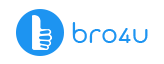Computer drivers, more likely known as device/ hardware drivers, refers to a set of files that allows a single or several hardware devices, to work together with the computer’s operating system. To establish the importance of a device driver, one should know that your computer will not be able to send or receive data without it, So Installing these computer drivers might fix your computer problems.
An excellent example of a hardware device is a printer or scanner. Should a compatible driver not be installed, the device won’t be able to function correctly. If an error occurs, one can review and find a solution to fix it in the Device Manager. In the case that a user encounters errors in their Device Manager, either the computer or hardware manufacturer must release a proper driver update, to rectify it.
Computer/Laptop Service Starts at Just 200 Virus Removal Hardware Installation
How to Locate Drivers for Your Computer
A computer must have both a compatible driver and hardware to support functionality. Before it can function correctly, one must know how to pair the two and where to find the right driver.
To determine the compatibility of hardware and drivers with your computer, you must first identify the model and manufacturer of the model of your device. Should you be looking for hardware devices to add to the inside of your computer, specifically your original equipment manufacturer (OEM), you should be able to find it on the manufacturer’s website. If you’ve received a CD/ DVD with your computer when you purchased it, you should be able to find all necessary information on it.
If you’ve had your computer/ laptop for a while, you would most likely struggle to find the manufacturer of your hardware driver. That’s why it’s always better to choose well-known hardware and software manufacturers, that is promised to render their services to the given hardware/ software for a long time.
Once you’ve located the manufacturer’s details, you can find your computer’s model details on their website.
Installing a Fix-It Driver Repair
If you’ve already updated your computer’s version of Windows, yet still experiencing problems with your device drivers, you should install a fix-it driver repair. Installing a “fix-it” driver repair will automatically scan your computer for driver issues. Some issues that are most likely to occur is broken, incorrect or missing drivers. By installing a fix-it driver repair, you will also be able to install automatic downloads and successfully install new drivers.
How to Install a New Computer Driver
Looking at how a driver is either packaged or saved, will help you determine exactly how it was installed. There are various methods that developers make use of for the distribution of their drivers. Here are the different ways on how to install it.
-
Install a Driver from a CD/DVD
Did you know that nearly all hardware device manufacturers have a set of drivers for each different hardware device, which all thereof are supported by Windows? Taking a printer as an example, it contains many drivers for different printers and not just the one you own. If you’re installing drivers for your printer, computer or any other technical device, ensure that you’re using the correct one, which should be compatible with the Windows version of your computer. Should you receive a CD driver, but don’t have a disc drive, you could download the same drivers online, or copy it from the CD to a USB flash drive on another PC. It can also be done if the CD is not working on your computer.
-
Install a Driver from a USB
Another option is to install drivers from a USB drive, floppy disk, or any other external drive. Once a drive is connected to your PC, you must open Windows Explorer, followed by the drive letter for the computer’s drive. Should you have a USB drive assigned as the E: drive once it’s connected, you must proceed by opening the given drive and determine how it is packaged. If you have the option of either a setup file or executable file, you can install a driver using either. If you only have the option to install a .inf file, you could install it using .inf or make use of the “have disk” option for installation purposes. Finally, should the file be compressed into a zipped folder, you should decompress it.
-
Download a Driver
You can find your computer’s driver online, on the manufacturer’s website, should you choose to download it. Once the drivers are downloaded, you can find its executable file/ setup file and installing these computer drivers accordingly.
-
“Have Disk” Installation Option
The computer’s/ hardware’s manufacturer can place the drivers on either a CD or on a folder, stored on a drive of your Windows computer.
-
Installation via an Executable Option
Given that a lot of computer/ hardware manufacturers are pre-packaging drivers these days, either into executable files or have it installed via a setup file, many are opting for the executable option. Choosing the executable/ setup file will allow you to install the drivers to the computer fast.
Driver Software on Windows 10
If you feel like you need to improve your current driver, to help fix issues on your PC, you don’t even have to look for a solution online or hire tech services from a tech/ IT professional.
You can simply fix driver-related issues on a Windows 10 computer/ compatible computer, which has the best option for driver software already installed. For this option, however, you must have the updated version of Windows 10. Should you have an older version thereof, you could upgrade it online. Since the hardware of your computer relies on your drivers to work effectively, upgrading your drivers with software installed on Windows 10, is the best way to fix related issues on your computer.
How to Fix the Most Popular Driver Error on Windows 10
“The Most Compatible Driver Software is Currently Installed on Your Computer” Error
There are several ways to install updated/new drivers on your computer. One method is via a driver setup file, which is followed by running the installation of the relevant drivers.
You could also opt for the option for installing these computer drivers via your Device Manager. With this option, you must choose the device driver that needs to be updated and then click on the ‘Update Driver’ option. When you select this option, Windows 10 automatically searches and installs the most compatible driver for your driver device. Given that a lot of computer users aren’t knowledgeable about hardware, software or updates in general, this is the perfect option for most users.
Computer/Laptop Service Starts at Just 200 Virus Removal Hardware Installation
With this option, it’s also unnecessary to download driver files from the internet, which could take up space and even contain viruses, adding jargon files to your computer.
Since Windows has a built-in functionality software, which prevents an older version of the software to be installed that might damage your driver, it is thus, crucial to ensure your drivers remain up to date.
Driver Devices Compatible with Different Versions of Windows – Errors
- Windows 7 and Windows 8 have built-in software that can be used to update drivers at any time. However, on these versions of Windows, errors are still likely to occur with updates.
- When Windows determines it is the best way of installing these computer drivers to your device, it is usually just the variation of an original error that has occurred. Should this error occur, you can download the most recent version provided by your manufacturer.
- Driver signing that prevents a ‘force install’ driver for Windows 10. Driver signing is provided by Windows, to ensure that unauthorized drivers cannot install on your PC, as installing these drivers can become quite harmful for your PC.
- Windows 10 – Installing outdated drivers, won’t allow for an update to be successful on older versions thereof. If this error occurs, the driver can be removed and reinstalled. Apart from that, one can also download and install driver files for the relevant drivers on your PC manually.
Error Solutions
- Install drivers automatically to avoid the, ‘the best driver is currently installed’ message. To rectify this error, download the compatible driver and continue by extracting it to the correct folder on your computer. Not all drivers are compatible to be installed manually. Should a driver not have a manual option and come with the setup file method, you won’t be able to rectify this message by installing it manually.
- Remove the device’ driver, if you currently have a driver installed that is set to non-default. This error can be fixed by uninstalling the driver.
- Download a driver for your PC from its manufacturer to update your device driver. A message regarding your drivers’ software already installed on your PC, could occur while updating the driver, and should be ignored. You could choose to either update the device driver via the Device Manager or online on the manufacturers’ website. Should the Device Manager continue displaying this message, you should rather opt to install the driver on the manufacturers’ website. Choosing this option, it is important to remain aware of the device’s model, which you would like to update, to find the correct driver.
- Installing the latest driver updates, you must ensure that your PC has the latest, most compatible Windows version to support the device driver update.
Conclusion
These are the few information about installing drivers which might help you to fix your computer and install a popular bro4u app which is very useful to book the services at your doorsteps. Visit our website for more information on how to remove popup ads on your computer and how to recover data from hard disk.
Image taken from https://computer.howstuffworks.com.