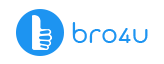Laptops are mostly preferred by everyone because they are portable and lightweight. Usually, the office settings have also changed, and now the trend is of makeshift offices. Similar to every electronic appliance, even the laptops may become prone to technical errors (because of Operating Systems, installed programs). Usually, while rebooting laptops, there are two methods followed. Soft reboot – based on software and Hard reboot – based on hardware. Please read the step by step details of how to reboot a laptop in this article.
Computer/Laptop Service Starts at Just 200 Virus Removal Hardware Installation
Step A
Are you going for the Soft Reboot? Then you need to first check the Operating system in the laptop. The reason, every platform responds in a different way for the rebooting process. If you are using the hard rebooting option, go for Step G.
Step B
Do you have Windows installed in the system? Then follow the instructions given in Step C. If it is a Linux Operating system, the step you have to go is D. Oh yes, we forgot about the Mac OS platform. In a similar situation, you have to go for Step E.
Step C – How To Reboot A Laptop – Windows
You can click on the Start menu. Now search for the Turn Off Computer. You can find the Restart button. Click on the same.
Do you want a shortcut? Then press and hold the CTRL, ALT as well DEL keys for two seconds. You get the Windows Task Manager window. Now, the task you have to do is click on the Shutdown Menu. Now click the Restart option.
Step D – How To Reboot A Laptop – Linux
For this system, you can do the re-booting option from the command shell or the graphical user interface. For the graphical user interface, you can find the option in Main Menu. Another place is the object bar. If you have got a command shell, you have to type the text “reboot” or shutdown -r for restarting the machine.
Step E – How To Reboot A Laptop – Mac OS
Well, lucky to have a Mac OS laptop. For a reboot, you have to click on the Apple Menu located at the top left corner. Now choose the Restart option. You can also make use of the Control and Eject Key combination to display the Restart option. Then you can reboot the Mac OS laptop.
Step F
Ensure you follow the Step C to E steps because they prevent damage to any type of OS or the laptop hardware components. Yes, you may have closed all the programs, but what about programs running at the back? When you follow the safe procedure, all the programs will get shut down in proper fashion.
Step G
You can also resort to a hard reboot. You have to do this part when the machine has gone frozen. The process is simple. Hold on the power button for ten seconds. The machine should turn off. Now, you have to wait for the same time or give three-minute duration to power the system.
Step H
Have you done all the above, for any OS program and still not able to reboot the laptop? Then, the power supply has to get removed. The best way is to unplug the laptop. The alternative – battery should be removed. If you have the manufacturer’s manual kept handy, you will know the method of dislocating the battery. Please note, the removal may vary for different brands.
Computer/Laptop Service Starts at Just 200 Virus Removal Hardware Installation
Conclusion – How To Reboot A Laptop?
These are some of the ways you can decide how to reboot a laptop. If you find difficulty in rebooting the laptop then go for a complete check, analysis, and fixing of every problem. Is it due for regular service? Does it get heated after three hours? Then it needs maintenance. The best way is to call a technician skilled in laptop repair service and maintenance. And you can hire the best pro via the bro4u app. So do not hesitate, just reach for your mobile and book the service.
Get more info, on how to remove virus from laptop
Or learn how to keep computer in top condition
Ratings & Reviews
-
Star Ratings