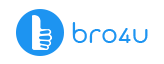Just visualize the laptop, and you get reminded of its several features. Prominent among them is the touchpad. It is one of the best alternatives for mouse control when you compare it with a laptop. But if you have gone to a new town, and the touchpad has stopped working, then you are caught unawares. Especially if you do not have a mouse. In this article, we focus on the makeshift tips if the laptop touchpad is not working and how to bring it to normal working condition.
Yes, now do not go searching for a computer shop to buy a mouse. Get to know our tips which may get the situation of laptop touchpad is not working to normal again.
Computer/Laptop Service Starts at Just 200 Virus Removal Hardware Installation
Your Laptop Touchpad Is Not Working – Find the Solutions
1. First Solution
Do you have a mouse? If you want to complete the project or work at a fast pace, consider using the mouse. Then you can read this article on your leisure time and set right the touchpad.
You do not have the mouse? Then start to read again.
2. Disabled Touchpad
Yes, this situation may happen, but by accident. You may have disabled the specific touchpad. In every laptop, regardless of brand, there will be a key combination which will be connected to the touchpad. For example, in some laptops, you have to hold down the Fn Key with another key.
If you feel, that you have done this accidentally, just check for the answer on the internet or your manufacturer’s manual. But the best way is to search for the icons in the keys. When you look for an icon that resembles the touchpad, you got the answer.
If you have got the Lenovo X220, you have to press the F8 option. When it comes to the Lenovo Yoga 920, it is F6.
3. External Device
There are external devices which will disable the touchpad if you connect them to the laptop. So, as a troubleshooting step, you need to check into the USB and PS/2 input devices connected to your laptop. The tasks you have to do –
- You have to turn off the laptop
- Check all the external devices and disconnect them.
- Then restart the laptop once again.
- Now check if the touchpad is working.
Has the problem been fixed? Then congratulations!
For this feature, you have to make use of an external mouse to rectify the error.
Computer/Laptop Service Starts at Just 200 Virus Removal Hardware Installation
Alternative
There is another way if you are using the Windows 7 or 8 version in your laptop. You have to go for the Start menu and make modifications in the Mouse Settings. Hey, hold on! Do you have other minor repairs for your laptop to get completed? In case you are in your city in this similar situation and have ample time, try going for a laptop service to get even the simple errors fixed in quick time.
Windows 10 – For this particular option, you can go to the Windows key. Now go to Settings – Devices – Touchpad. You can check if the feature is enabled. Also, check other options. You may fix the laptop touchpad is not working problem.
Windows OS –
There is also another way to do the same task. But it is only for Windows Users.
- You have to keep pressing the Windows Key. Then go to the Control Panel. Now Press Enter.
- Click on the tab – Hardware and Sound.
- Have you found the Devices and Printers? Then click the Mouse Section.
- Just check into the Mouse Properties windows. Now locate the settings of the touchpad. You can find them in the far right tab next to the Hardware.
- You should affirm that the box next to the Enable Touchpad is checked.
Now test the touchpad. It should be normal.
Conclusion
Have you read the article? Then you must have gained enough information on the problem. If you have tried every trick in the book and is it still that the laptop touchpad is not working? Just pause for five minutes and think if you need to service your laptop. If yes, there are also minor repairs to be fixed, consider hiring a technician skilled in laptop repair via the bro4u app.
Do you have other problems with your laptop or computer? Then read similar articles if you want to remove virus from laptop, computer maintenance, non-working keyboard and other issues.
Ratings & Reviews
-
Star Ratings